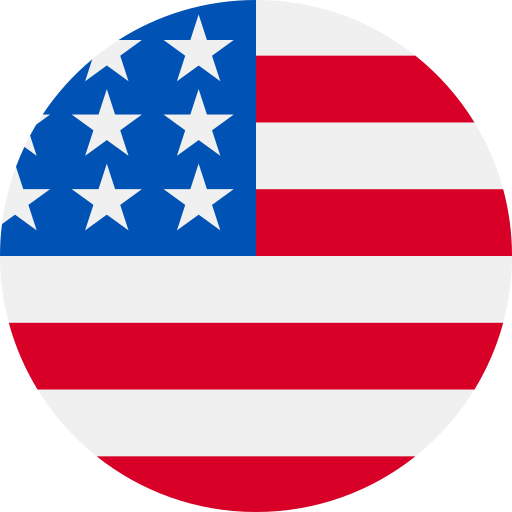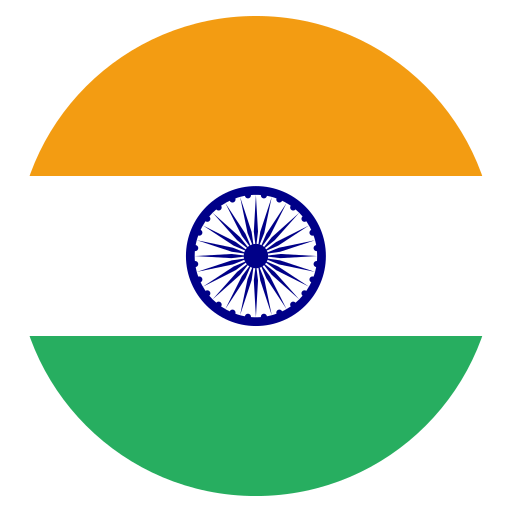Google offers a wealth of information for outside resources, most of it can be extremely helpful if capable to be attached as well as formatted properly for the proposed end usage. The tutorial will discover using Google shopping results API to extract Google Shopping, especially to scrape Google product pages. With Google shopping API, you can easily scrape Google SERP results. The users wish to utilize this API for product data from google shopping, description, title, reviews, price comparison with different online stores, as well as other product recommendations.
For this tutorial, we will use “DeWalt DCD771C2” product all the way through.
It’s very important to understand that X-Byte Enterprise Crawling offers two APIs, Google Product Results API and Google Shopping Results API.
Google Product Results API vs. Google Shopping Results API
Both these APIs target Google shopping web scraping for information associated to shopping or product data, although, all points have their special use. Google Shopping Results API is utilized to extract search results resumed while querying the Google Shopping. Also, you can clean results by seller, price, as well as other particular features and parameters, which are distinctive to product’s category, relying on whether Google identifies the parameters or not. With product example, the above-mentioned DeWalt drill, a few unique parameters refunded include weight, battery features, chuck drills size, power types, etc. Those parameters would change related to the product typed you have searched.
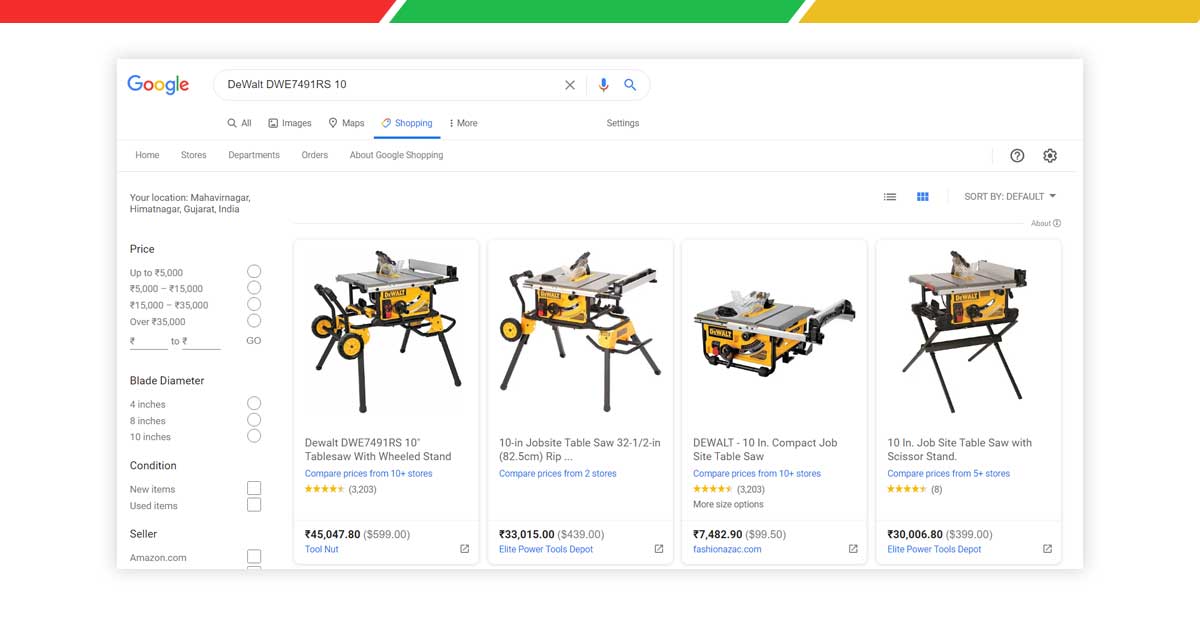
A Google Product Results API would help you scrape data returned from any particular product’s distinctive Google product pages. Every product box in a Google Shopping search results will guide the user for that product page.
Know About Google Product Pages
Any Google product page is a result of a Google Shopping platform, where every product comes with a unique recognizing page having different identifying properties. So, the finest way of thinking about a product page is considering it as the landing page for any particular product. Any product page might contain product’s title, pricing, reviews, description, rating, features, specifications, and pricing from online stores, different products from a manufacturer, as well as similar products from the competitors. Every product given here is recognized by an exclusive id number.
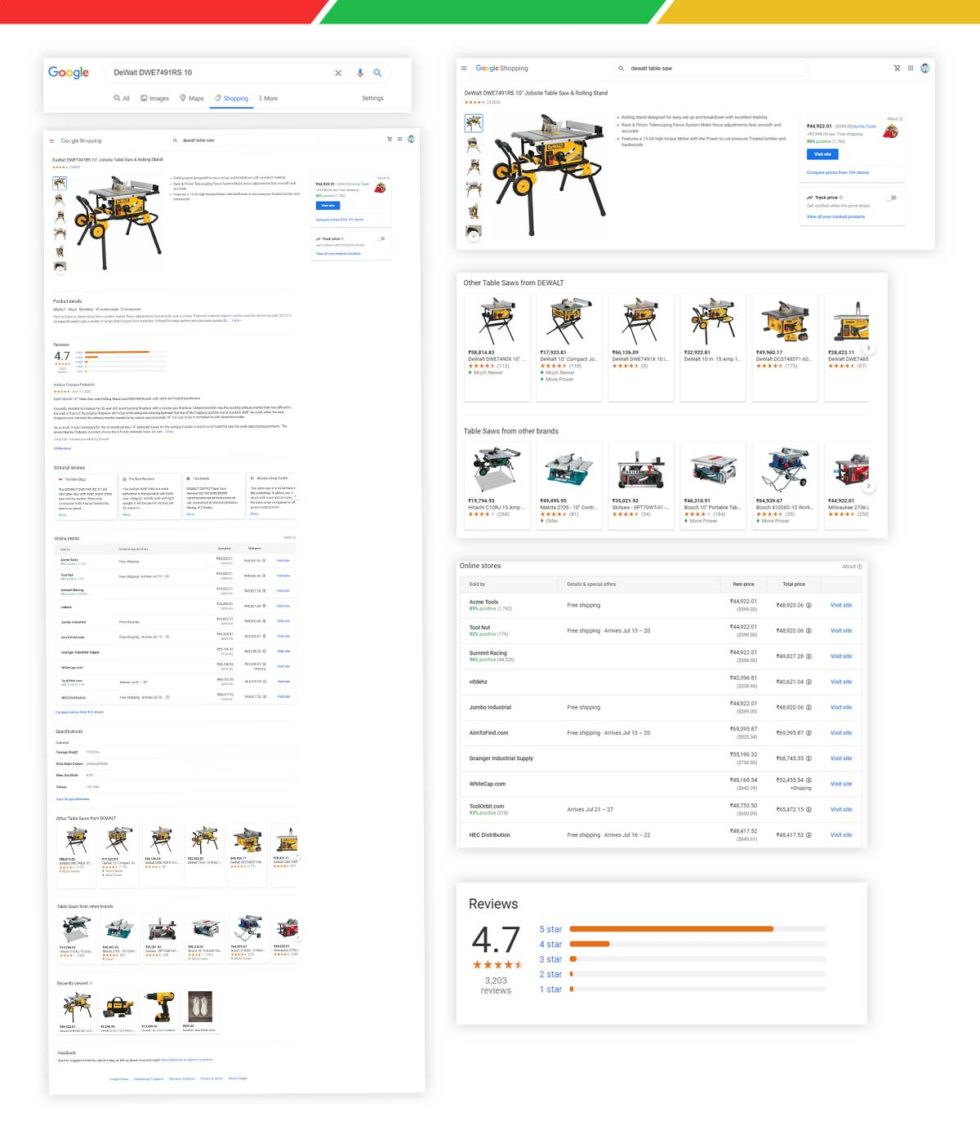
Different Google product pages are available either through navigating directly to the product page, or through a link from the search results of Google Shopping, while searching for the products.
Beginning with Google’s shopping page, just type your query “DeWalt DCD771C2.” We will focus on the page’s first result. The product’s result box will enlarge to show additional details about the product while clicking on a title. You can see two links at the bottom which you should notice — “Related Items” as well as “Reviews” — it will take you to the product’s distinctive stand-alone page, given in the picture above.
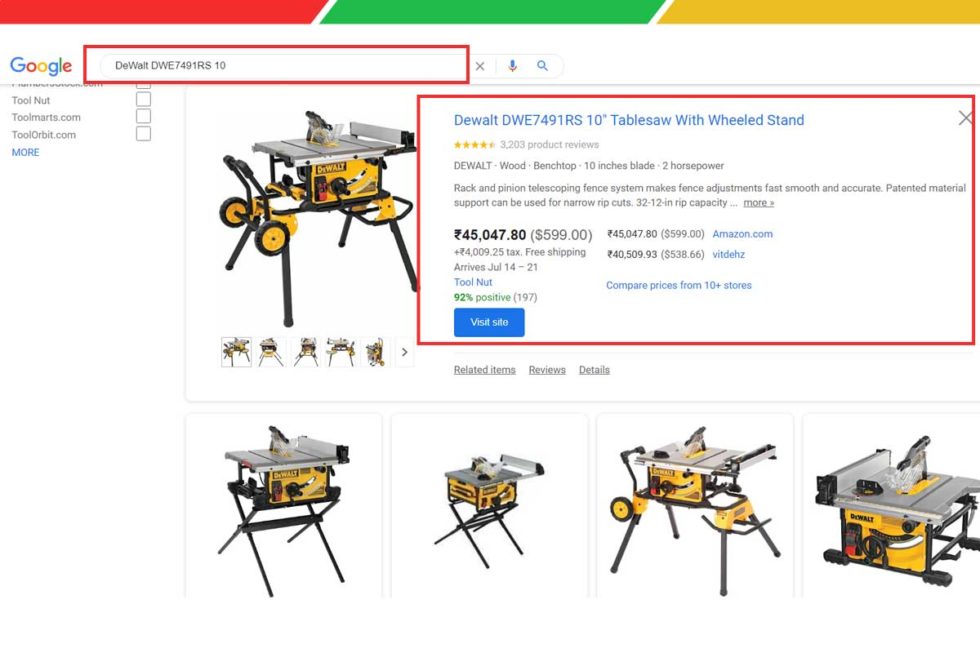
We have taken a screenshot from the documentation illustrating the scrape-able sections of different product pages. The complete page analysis, a list of different available parameters, together with how data looks when returned in the JSON format might be found there.
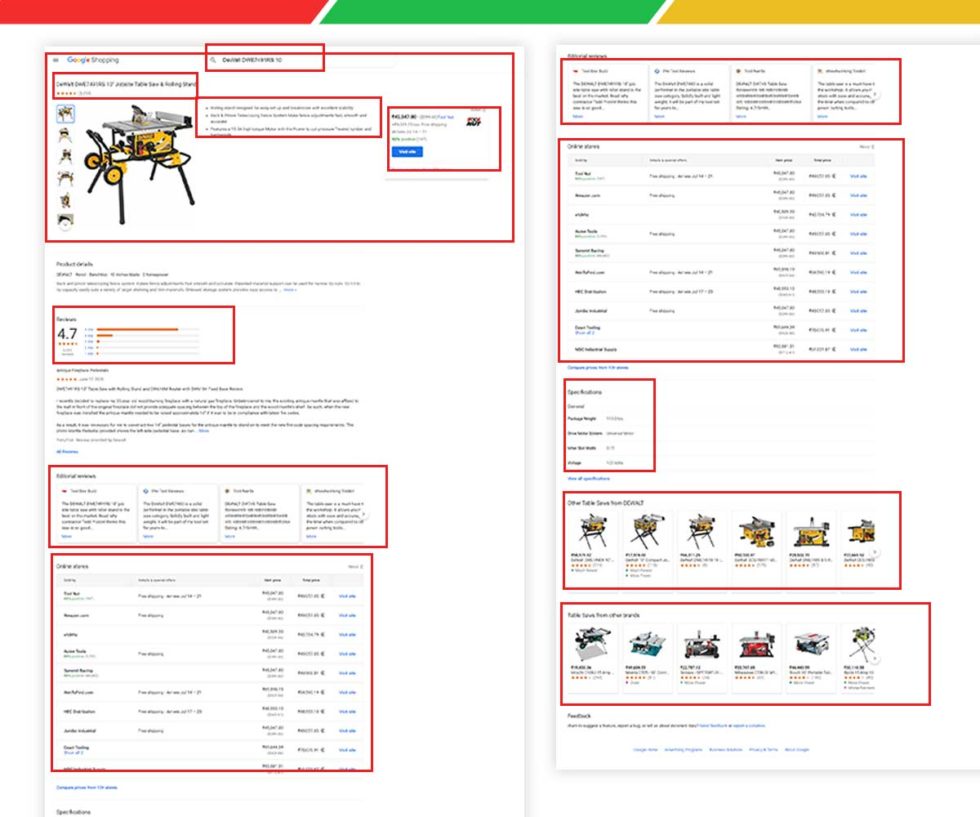
Now, we will use the playground to pretend the search. This playground will give a link in return for scraped data in JSON and HTML formats. For people, who haven’t utilized our playground, this is the dashboard, which offers an easy and quick method of using our APIs as well as their conforming parameters. Just ensure that you set your search type at Google Product’s top left corner.
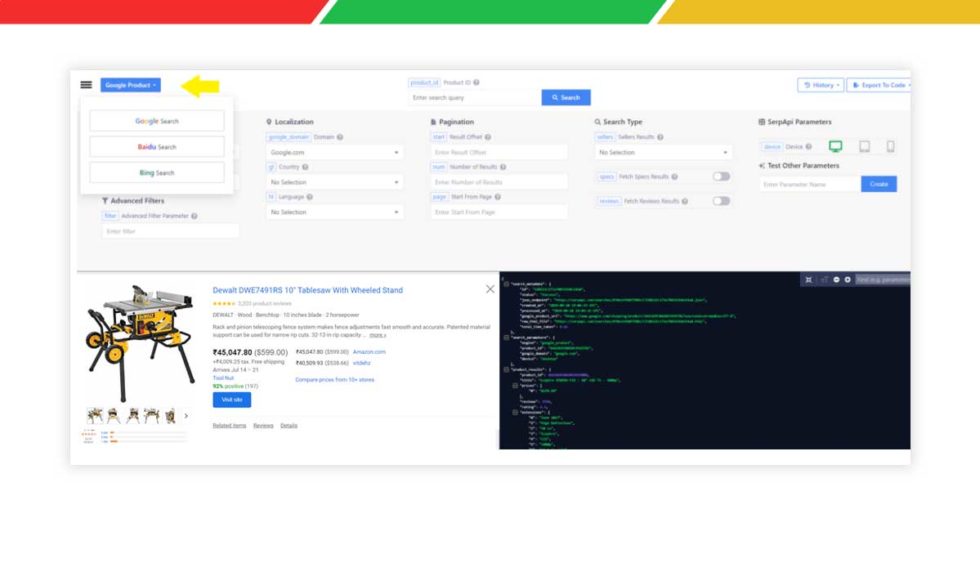
Now, the next parameter for address is a Product ID (product_id) search field. This search field recognizes the product, which will be enquired as well as will accept an exclusive Product ID only, which has been given by Google. The number is originated in a URL of the product page, instantly after the product/, and here, it is 2478210754218635618.
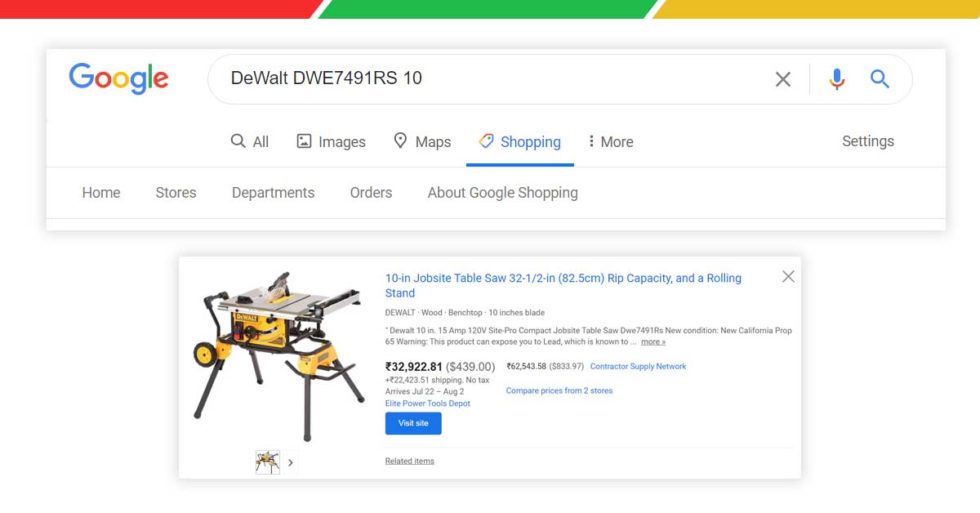
When all the parameters get set, click on search and you will see that an API resumed back a couple of visuals on that page —results in JSON and HTML. Use the links, which offer these results is available by clicking the button “Export To Code” given on the top-right corner. The drop-down box will give you a link to the JSON and HTML URLs, together with code versions of parameters of the queries in 8 different environments or languages.
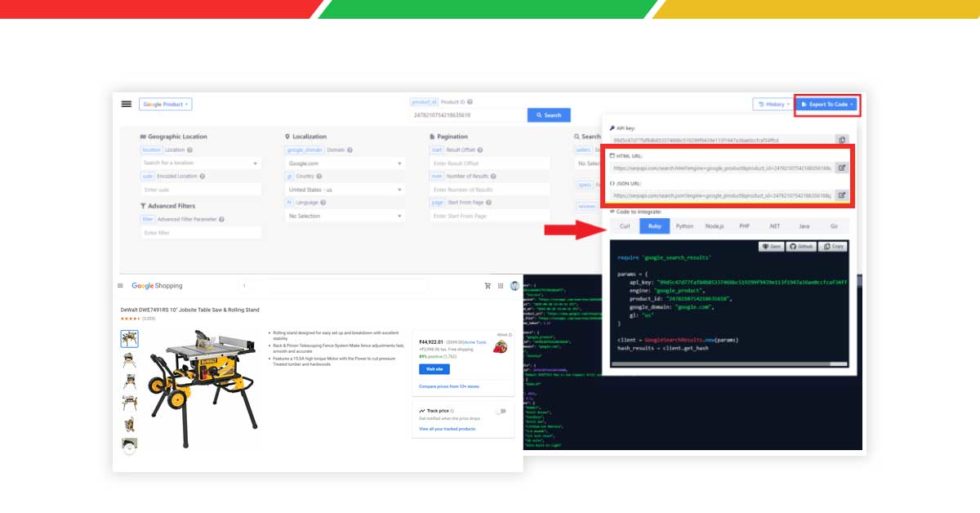
You may also navigate to the scraped data results following either the JSON or HTML URLs given.
We believe that now you have a clear idea about how to scrape data from Google Shopping. Still, if you have any doubts about how to integrate with Google shopping, Google shopping scraping or you want to use our Google shopping scraper or Google shopping search API, contact us!